In this article, I will show you how to convert image to ePub file then the image file can be read like viewing on electronic books which can be read on iPad, iPhone, iPod Touch, Sony Reader, etc. The conversion needs two steps: image to PDF then PDF to ePub. In our ImagePDF knowledge base, you can teach yourself well about how to convert image to PDF, we I will focus on the latter conversion.
First, covert image to PDF.
- Download Image to PDF Converter and if you need to know more about this software, please visit the homepage of Image to PDF Converter .
- This is the command line software, after downloading, please unzip it then check the elements in it.
- Do the conversion following the examples in it.
Examples of the usage.
img2pdf.exe C:\in.jpg C:\out.pdf
If your your image file is from the scanner, maybe you can add those parameters “-skewcorrect” “-despeckle”. skewcorrect is for skewing correct for black and white image file.
“-despeckle” is for removing despeckle for black and white image file.
img2pdf.exe -skewcorrect -despeckle -chkbwcolor C:\in.tif C:\out.pdf
Second, convert PDF to ePub.
- As in ImagePDF software company, now we do not have software which can be used for converting PDF to ePub file. After searching and testing, we feel VeryDOC PDF to ePub Converter is good. For one thing, it is really cheap, it only charges $24.95. For another thing, it is good in the converting effect.
- Download PDF to ePub Converter to your computer and install it. After installation, there will be an icon on the desktop. Simply double click its icon, you can launch this software. The following snapshot is from this software interface.
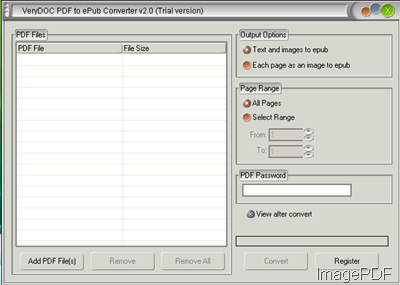
Fig. 1. software interface of PDF to ePub Converter
- You can add PDF file to this software by dragging or clicking the button Add PDF Files.
- This software supports batch conversion and there is no limit for the numbers about adding PDF file.
- Choose the output options and the page range you need to convert.
- If your PDF has open password, please input it in the corresponding column.
- If you have finish the setting part, please click the button Convert then the conversion will be done very fast.
Now let us check the conversion effect from the following snapshot.

Fig. 2. read epub file in Adobe Gigital Edition
If you have any question about image to PDF part, please leave us a message then we will solve it for you at once. If you have any question about the PDF to ePub part, please consult VeryDOC company.