How to Ensure Font Fidelity When Converting Complex EPS Files to PDF
Every graphic designer, printer, or developer who's worked with EPS (Encapsulated PostScript) files knows the headache of ensuring that fonts display correctly when converting them to PDF. EPS files often contain text elements that can easily get distorted or improperly rendered during the conversion process, especially if the right tool isn't used. And let's face it: getting those fonts to show up properly in PDFs is crucial for everything from branding to readability.
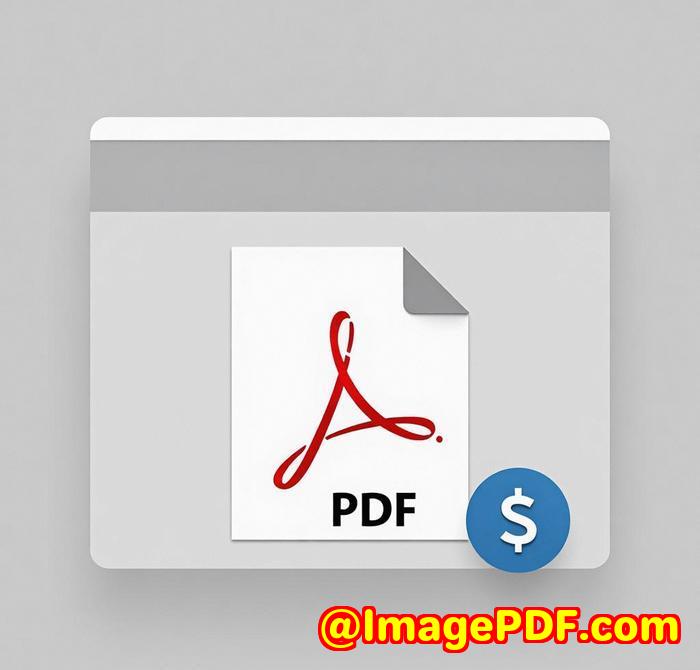
If you've ever tried to convert EPS files to PDF, you've probably run into issues like missing fonts, low-quality renders, or even file corruption. You need something reliable to ensure those fonts come through clean and accurate. Enter the VeryDOC Postscript to PDF Converter Command Linea robust solution that makes font fidelity a breeze, even with complex EPS files.
Discovering the Solution: VeryDOC Postscript to PDF Converter
I stumbled upon VeryDOC Postscript to PDF Converter Command Line while looking for a way to streamline my workflow. The typical solutions I tried either required clunky software, struggled with complex EPS files, orworsedidn't preserve the fonts properly. I needed a tool that was fast, precise, and, most importantly, didn't rely on other software like Ghostscript or Acrobat Distiller. VeryDOC's Postscript to PDF Converter ticked all the boxes.
This command-line tool allows you to convert EPS files to PDF with perfect font retention, making it ideal for both large-scale batch processing and individual conversions. It doesn't depend on any printer driver products, so there's no chance of losing quality or getting unexpected results. Plus, it integrates easily into automated workflows, thanks to its command-line capabilities.
Key Features That Make Font Fidelity a Breeze
1. No Dependency on External Software
A lot of PDF conversion tools rely on third-party drivers like Ghostscript or Acrobat Distiller. This can cause compatibility issues or result in a lack of font preservation. The VeryDOC Postscript to PDF Converter doesn't need any of these, making it a much more reliable choice for maintaining font fidelity.
2. Batch Conversion for Large Projects
One of the standout features is the ability to handle batch conversions. Whether you're converting a handful of files or hundreds, this tool ensures that every EPS file gets converted into a PDF without losing formatting or fonts. I've used it for large design projects and it saved me countless hours that would otherwise be spent manually correcting font issues.
3. Customizable PDF Output Settings
The software doesn't just convert files; it also gives you full control over the PDF output. You can set document summaries, titles, keywords, and even apply encryption to the final PDF file. I love that I can ensure the final product is exactly how I want it, with no surprises.
4. Small File Size, High Quality
When working with graphic-heavy files like EPS, keeping the file size manageable without sacrificing quality is crucial. The Postscript to PDF Converter optimizes file size, ensuring that large projects don't result in huge, unwieldy PDFs. And best of all, the font fidelity is never compromised in the process.
Real-World Example: Converting a Complex EPS to PDF
Let's talk about a project I worked on for a branding agency. They sent over an EPS file with a ton of complex vector graphics and custom fonts that had been embedded within the file. The fonts were essential for the branding, and we needed the final PDF to display those fonts exactly as they were intended.
Here's how VeryDOC's Postscript to PDF Converter came through:
-
I ran the EPS file through the command-line tool, using the default conversion settings.
-
The output was a perfect PDFfonts were preserved, the design stayed sharp, and the text was fully searchable.
-
I even used the batch feature to handle multiple files at once, making the process incredibly efficient.
The result? A smooth workflow and a final product that kept the integrity of the original design intact.
Comparing with Other Tools
I've used other EPS-to-PDF converters in the past, and here's what I've noticed:
-
Ghostscript often leads to formatting errors or font issues, especially with more intricate EPS files.
-
Acrobat Distiller can work, but it's slow and requires extra steps, and sometimes fonts still get jumbled.
In comparison, VeryDOC Postscript to PDF Converter does everything faster and without needing additional software. It's straightforward, fast, and the font rendering is spot on.
Conclusion: A Tool You Can Trust
If you're regularly dealing with EPS files that need to be converted to PDF, especially for projects where font fidelity is non-negotiable, VeryDOC Postscript to PDF Converter Command Line is a game-changer. It's fast, easy to automate, and it ensures your fonts are displayed correctly every time.
I'd highly recommend this tool to anyone working in design, print, or any industry where document fidelity matters. Whether you're working with large EPS files or need batch conversion for a whole collection, this tool will save you time and keep your files crisp and clear.
Click here to try it out for yourself: and see how it can simplify your workflow.
Custom Development Services by VeryDOC
If you're looking for tailored solutions, VeryDOC also offers custom development services. Whether you need specialized software for PDF processing, OCR, or barcode recognition, VeryDOC can create a solution that meets your exact needs. They provide utilities in various programming languages like C#, PHP, and Java, and their expertise extends to cloud-based solutions and document security.
For more information or to discuss your project, you can contact VeryDOC at support.verypdf.com.
FAQ
1. Can I use VeryDOC Postscript to PDF Converter for batch processing?
Yes, the software allows you to process multiple files at once, making it ideal for high-volume conversions.
2. Does this tool support encryption for PDFs?
Absolutely. You can set up password protection and various encryption options to secure your PDF files.
3. How does this compare to other EPS to PDF converters?
Unlike many other tools, VeryDOC doesn't rely on external software like Ghostscript, which can cause compatibility issues.
4. Can I integrate this tool into my existing workflow?
Yes, with command-line support, it integrates easily into automated workflows or server-based applications.
5. Is there a trial version of the software available?
Yes, you can try out the VeryDOC Postscript to PDF Converter for free to see how it fits your needs before committing.
Tags or Keywords
-
EPS to PDF converter
-
Postscript to PDF
-
Font fidelity
-
Batch processing
-
PDF conversion tools
Explore VeryDOC Software at: https://www.verydoc.com