Step-by-Step Guide to Batch Convert PDF to Excel Using VeryPDF Table Extractor
Every day, professionals across various industries face the challenge of working with data stuck in PDF documents. For accountants, lawyers, researchers, and data analysts, these PDFs can be a goldmine of valuable informationbut extracting that data can feel like trying to mine gold with a spoon.
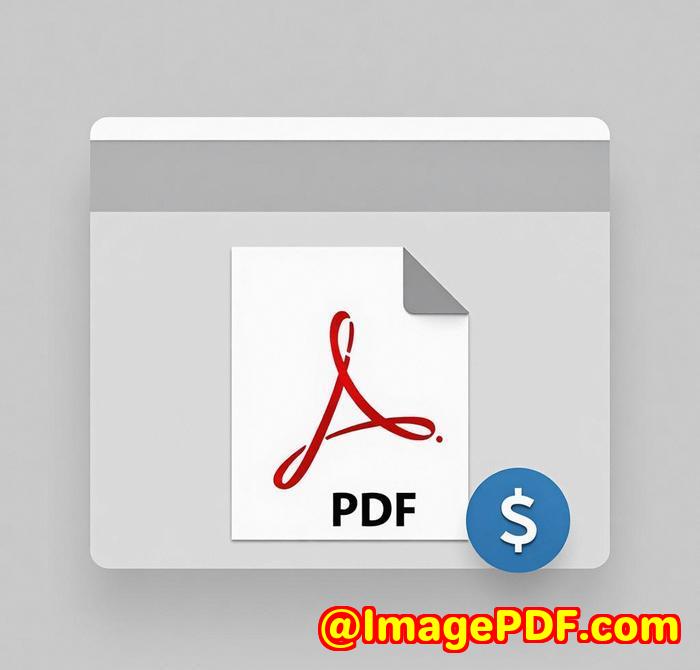
That's where VeryPDF Table Extractor comes in.
This tool is a game-changer for anyone who needs to extract data from PDF tables and convert it into Excel format. I've personally used it for everything from invoices to legal contracts, and let me tell youthis software isn't just good; it's necessary for anyone working with large batches of PDFs.
Let's dive in. Here's how you can batch convert PDF to Excel with VeryPDF Table Extractor.
Why You Should Care About Converting PDF to Excel
If you've ever had to copy and paste data from a PDF into Excel manually, you know how time-consuming it can be. The data may be in tables, scattered across pages, or even encryptedmaking it a nightmare to work with. But once you get the right tool, you can unlock that data and put it to work in no time.
Here's where VeryPDF Table Extractor comes in. It lets you extract tables from PDFs and convert them directly to Excel, with minimal effort. You're essentially saving hours of workevery single time.
How to Use VeryPDF Table Extractor to Batch Convert PDF to Excel
Getting started with VeryPDF Table Extractor is pretty straightforward. Here's a simple guide:
-
Download and Install the Tool
First, you'll need to head over to the VeryPDF website and download the software. It's available for both Windows and macOS, so no matter what platform you're using, you're covered.
-
Select the PDF Files for Conversion
After launching the tool, click on the "Batch Conversion" option. Here, you can drag and drop your PDFs or browse your computer for the files you want to convert. You can even select entire folders, making it easier to convert multiple PDFs at once.
-
Choose Your Output Format
Next, select Excel as your output format. The tool will automatically recognise the tables within the PDF and prepare them for conversion. It's intelligent, meaning it knows which parts of the PDF contain tabular data.
-
Refine Your Settings
Before you hit "Convert", you can tweak settings to better capture the structure of the data. The tool allows you to adjust the table recognition settings, which is crucial if you're dealing with complex layouts or multi-page documents.
-
Start the Conversion
Now, simply hit "Convert" and watch the magic happen. In just a few moments, VeryPDF Table Extractor will extract the tables and export them to Excel, preserving the structure and data integrity. If you've got a bunch of PDFs to convert, this process can run in the background while you focus on other tasks.
Personal Experience: How It Saved Me Time
I've been using VeryPDF Table Extractor for several months now, and honestly, I can't imagine going back to manual data extraction. For example, I once had to extract data from hundreds of legal documentseach filled with tables detailing contract terms, payment schedules, and more.
I started by uploading all the PDFs into VeryPDF Table Extractor, clicked the "Batch Conversion" button, and let it work its magic. The result? An Excel sheet filled with all the data I neededcorrectly formatted and ready for analysis. No more copy-pasting, no more manual tweaks. Just raw data ready to go.
One of the standout features is its ability to handle large volumes of PDFs without breaking a sweat. I've tried other tools before, but none of them could handle the complexity of multi-page documents as well as this one.
Key Features That Make VeryPDF Table Extractor Stand Out
-
Batch Conversion: This is a lifesaver when you need to process multiple PDFs at once. It's efficient and fastperfect for anyone who needs to get a large amount of data into Excel quickly.
-
Table Detection: The software's ability to detect and extract tables from PDFs is top-notch. Whether your data is in a simple table or buried deep in a complex document, it finds and pulls out the relevant information without breaking a sweat.
-
Customizable Settings: You can fine-tune the extraction process for better accuracy, especially if your PDFs contain irregular formatting or mixed data types.
-
Preserved Formatting: Unlike some other tools that mess with the structure, VeryPDF Table Extractor keeps the formatting intact, making your life a lot easier when working with large sets of data.
Who Would Benefit from Using VeryPDF Table Extractor?
-
Accountants: If you deal with financial reports or invoices stored as PDFs, you'll save a ton of time by extracting the tables directly into Excel.
-
Lawyers: Legal documents often come with tables of contract terms, clauses, and schedules. VeryPDF Table Extractor can pull all that data out with precision, making document review more efficient.
-
Researchers: If you're working with research data or scientific papers stored as PDFs, the tool can help you quickly extract tables and charts for further analysis.
-
Data Analysts: For anyone who needs to work with large sets of tabular data, this tool is a must-have. It allows you to focus on analysis, not data extraction.
Why I Recommend VeryPDF Table Extractor
In short, this tool is a game changer for anyone working with data stuck in PDFs. It's fast, reliable, and easy to use. Plus, the batch conversion feature alone makes it worth every penny. I'd highly recommend this to anyone who deals with large volumes of PDFs on a daily basis. It'll save you time and frustration, and you'll wonder how you ever got by without it.
Click here to try it out for yourself: https://www.verypdf.com
Custom Development Services by VeryPDF
If you have specific technical needs or require customized solutions, VeryPDF offers comprehensive custom development services to meet your unique requirements. Whether you're working in a corporate environment, a small business, or even as an independent contractor, VeryPDF can help you with tailored PDF processing solutions. Their team is highly skilled in Python, PHP, C++, Windows API, and more, making it possible to build the perfect solution for your workflow.
If you need to create a unique utility or modify an existing product, you can reach out to their support center at http://support.verypdf.com/ for a consultation.
FAQ
-
How does VeryPDF Table Extractor work?
VeryPDF Table Extractor uses advanced algorithms to detect tables within PDF documents and then converts them into Excel format while preserving the layout and structure of the data.
-
Can I convert scanned PDFs to Excel using this tool?
Yes, if your scanned PDFs are OCR'd (Optical Character Recognition), the tool can extract the tables and convert them into Excel format.
-
Is the batch conversion feature easy to use?
Absolutely! The batch conversion feature is intuitive. You simply upload your PDFs, adjust settings as needed, and let the tool do the rest.
-
Does it work on both Windows and macOS?
Yes, VeryPDF Table Extractor is available for both Windows and macOS, so you can use it on the platform that suits you best.
-
Is it necessary to adjust the table recognition settings?
Not always. The software does a great job of auto-detecting tables, but for complex or poorly formatted PDFs, adjusting the settings can help improve accuracy.
Tags or Keywords
-
PDF to Excel
-
Batch Convert PDF to Excel
-
Table Extraction from PDF
-
PDF Data Extraction
-
VeryPDF Table Extractor