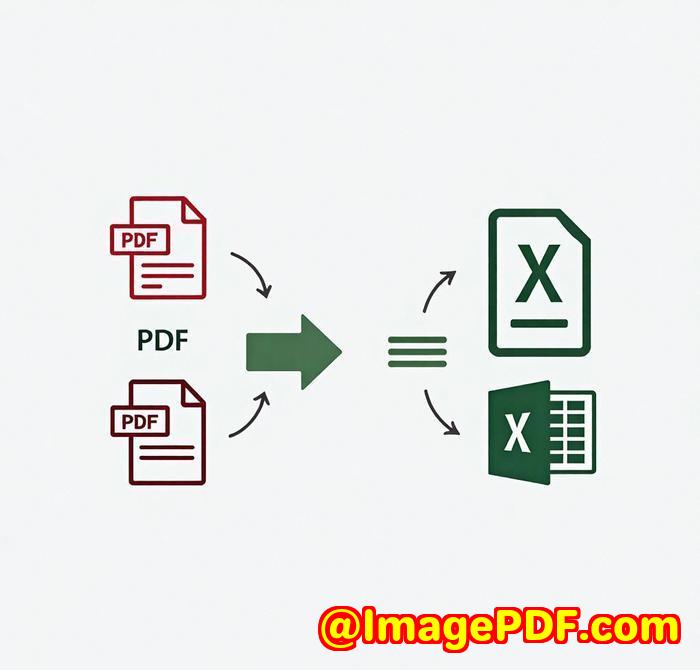VeryDOC Integration Tips Connect With Dropbox, Google Drive, or Local NAS
VeryDOC Integration Tips: Connect With Dropbox, Google Drive, or Local NAS
Meta Description:
Learn how to integrate VeryDOC Postscript to PDF Converter with cloud storage or local NAS systems for seamless PDF conversion and workflow automation.

Ever find yourself juggling multiple storage systems for your PDFs and Postscript files?
I used to, and it wasn't pretty. Different clients, different systems, and different tools all needed to play nice together. Trying to convert and organise everything manually felt like a never-ending cycle of frustration. That was until I discovered VeryDOC Postscript to PDF Converter Command Line. Suddenly, everything clicked, and my workflow became smoother than I thought possible.
The Problem: Juggling Multiple Storage Systems
We all know how chaotic it can be when files are scattered across Dropbox, Google Drive, or a local NAS server.
For example, let's say you're working on a large project with hundreds of Postscript files scattered across these platforms. Converting them manually to PDFs for easy access and sharing becomes a massive chore, especially when the files are on different systems.
But what if you could automate that entire process and connect all these systems into one smooth pipeline? That's exactly where VeryDOC Postscript to PDF Converter comes in.
What is VeryDOC Postscript to PDF Converter?
VeryDOC Postscript to PDF Converter is a command-line tool designed to convert Postscript (PS) and EPS files into PDF format without needing any external dependencies, like Ghostscript or Acrobat Distiller. It works directly, making it faster than most alternatives.
I started using this tool to streamline my document conversion process. The best part? It doesn't require a printer driver and can be easily integrated into cloud storage systems like Dropbox, Google Drive, or even a local NAS server. The result: conversion processes that once took hours can now be automated in minutes, freeing up time to focus on the core tasks.
Key Features of VeryDOC Postscript to PDF Converter
Here's what caught my attention when I first tested out the tool:
-
No Printer Driver Needed
It's a standalone utility, so you don't need to worry about any third-party dependencies. It simply works.
-
High-volume Batch Conversion
You can run conversions in batch mode, making it ideal for high-volume processing. Whether it's one file or 1,000, it handles it all.
-
Customisation Options for PDFs
From setting document titles and adding metadata to password protection and encryption, it gives you full control over the final PDF output. I was able to set up security on files with just a few commands, which was a lifesaver for confidential documents.
-
Seamless Integration with Cloud Services and Local NAS
One of the features that stood out to me was its ease of integration with cloud storage services like Dropbox and Google Drive. This meant I could automate my file conversions and save the output directly back to these services without any manual intervention. Whether your files are in the cloud or on a local server, this tool fits into your workflow seamlessly.
How It Solved My Workflow Problems
Here's how I managed to integrate the tool with Dropbox, Google Drive, and my local NAS for a smooth operation:
-
Connecting Dropbox:
With the ability to script the conversion process using simple command lines, I set it up so that files uploaded to a specific Dropbox folder were automatically converted to PDFs and saved back to a different folder in the cloud. The automatic file naming and metadata options also made organisation a breeze.
-
Google Drive Integration:
For clients working on Google Drive, the conversion process was as simple as specifying the folder path and automating the conversion using batch scripts. I could even set up notifications when the conversion was complete, ensuring my clients always had the latest documents.
-
Local NAS Setup:
For larger teams storing files on a local NAS, I used the same approach, integrating the tool with the NAS system for localised, fast conversion of Postscript files. It meant I didn't have to worry about slow internet speeds or cloud storage limits when handling larger files.
Why I Prefer VeryDOC Over Other Tools
When comparing VeryDOC Postscript to PDF Converter with other tools I've used in the past, here's what stood out:
-
No Need for Ghostscript or Acrobat Distiller: Many other tools I've tested rely on external software like Ghostscript, which slows down the process. VeryDOC runs independently, which means faster results and fewer headaches.
-
Simple Integration: The integration with cloud storage services and local NAS is surprisingly simple compared to other converters, which usually require additional plugins or configurations.
-
Customisable Security: Many tools offer basic security, but VeryDOC allows you to set document passwords, control printing permissions, and even apply custom encryption settings. This is crucial when handling sensitive or confidential data.
How to Get Started
I'd highly recommend VeryDOC Postscript to PDF Converter Command Line to anyone needing a powerful, flexible, and easy-to-use tool for Postscript to PDF conversion.
It's ideal for businesses dealing with large volumes of Postscript or EPS files and needing a streamlined process for managing those files across cloud storage or local NAS systems.
Ready to give it a try?
Start your free trial now and automate your document conversions with ease: https://www.verydoc.com/ps-to-pdf.html.
Custom Development Services by VeryDOC
If you're looking for a tailored solution, VeryDOC offers comprehensive custom development services. Whether you need a unique PDF processing workflow for Linux, macOS, Windows, or server environments, they've got you covered. From specialized file conversion utilities to cloud-based solutions, their team can develop exactly what you need.
For more information or to discuss your project, visit VeryDOC Support.
FAQs
1. Can I integrate VeryDOC with other cloud storage services?
Yes, you can integrate VeryDOC Postscript to PDF Converter with services like Dropbox, Google Drive, and local NAS for seamless workflows.
2. How do I convert Postscript files in bulk?
You can run batch conversions using the command-line interface, allowing you to process thousands of files at once.
3. Is there any need for external software like Ghostscript?
No, VeryDOC Postscript to PDF Converter does not require Ghostscript or Acrobat Distiller, making it a faster and more reliable solution.
4. Can I password protect PDF files?
Yes, you can set both owner and user passwords for PDFs and apply encryption for added security.
5. Does the tool support multiple languages?
Yes, VeryDOC Postscript to PDF Converter supports a variety of languages, including English, French, Spanish, German, and more.
Tags/Keywords:
Postscript to PDF, PDF Converter, batch conversion, cloud storage integration, NAS conversion, automate document conversion, secure PDF, encryption
Explore VeryDOC Software at: https://www.verydoc.com