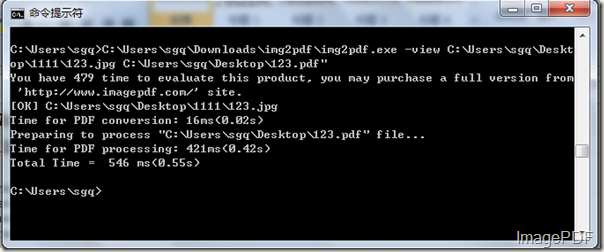How to clear the dots on scan image file?
What shall we do if we want to clear the dots on scan image file when converting image to PDF file? Is there any efficient way to clear the dots? Yes, there is one software with which we can clear the dots in just a few seconds. Image to PDF Converter is a very efficient software which can help users convert image to PDF file directly.As Image to PDF Converter is a command line product, users can set the generated PDF by issuing commands. More information about this software can go there!
Main steps on how to clear the dots on scan image file.
- First click here to free download this software to your PC and then you will get a zip file, then decompress the software and then you will get the application img2pdf.exe in the folder.
- Input the application img2pdf.exe into the MS-DOS interface for this software is a command line product and MS-DOS oriented documents. Just click Start-Run and then input cmd in the Open button, then click OK button.
- Input the command line according to the usage of command line and then press the Enter button.
- The command line listed below are the one needed for clear the dots on scan image file。
- C:\Users\sgq\Downloads\ img2pdf\img2pdf.exe –despeckle C:\Users\sgq\Desktop\pictures\1234.jpg C:\Users\sgq\Desktop\11122.pdf.
- In the command line, "C:\Users\sgq\Downloads\ img2pdf\img2pdf.exe" means the path of the application img2pdf.exe; "C:\Users\sgq\Desktop\pictures\1234.jpg " refers to the path of the image file;"C:\Users\sgq\Desktop\11122.pdf" refers to the path of the PDF file and "–despeckle " is the parameter which helps clear the dots on scan image file.
- Look at the pictures listed below, it is the whole process of convert image to PDF file and clear the dots on scan image file.
- Image to PDF Converter is a very useful and efficient software which can support many image types including TIF, TIFF,JPG, JOEG, GIF, PNG,BMP,PSD,WMF,EMF,PCX, PIC and so on,. If you want to experience this software, please download the free trial version, if you are satisfied with this software, please click here to buy the official one.