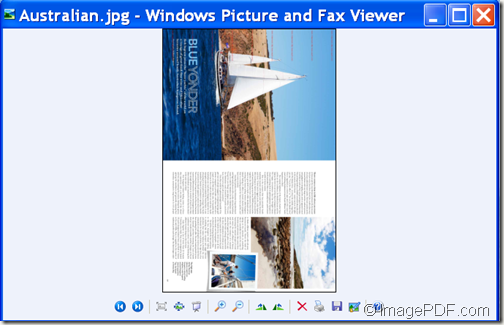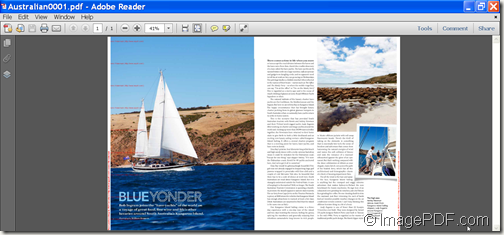How convert image to PDF and merge several PDF files into one with command line
Do you want to convert image to PDF and merge several PDF files into one PDF? If so, Image to PDF OCR Converter will be a good assistant for you.
Nowadays, PDF becomes one of the most popular file formats worldwide. Compared with other file formats, PDF files have a variety of features like security, compact size, accessibility and usage restrictions. So, in some cases, you may want to convert images to PDF.
With the help of Image to PDF OCR Converter, you can convert JPG, BMP, PNG, GIF, TIF, TGA, DCX, EMF, WMF, etc. image format to PDF format and merge the converted PDF into the existing PDF.
In the following contents, you will see how to use this command line application to convert image to PDF and merge the converted PDF with the existing PDF files into one PDF.
Step 1. Download & extract
At first, please download the package of Image to PDF OCR Converter. Then, please extract the ZIP file to a folder on your computer disk. After the extraction, you can see an executable file named img2pdfocr.exe which is the called program in the MS-DOS command prompt window.
Step 2. Input commands to convert image to PDF
In the extracted package, you can also find a TXT document named readme.txt which illustrates the usage of this application in detail. After reading this manual, you can open the MS-DOS command prompt window and input commands to convert image to PDF.
If you are still confused about how to write the commands, you can refer to the following command line template to input your commands.
img2pdf [options] <Image-file> [<PDF-file>]
For example,
D:\img2pdfocr\img2pdfocr.exe “C:\ april.jpg” “E:\ april.pdf”
Step 3. Input commands to merge PDF files
According to the options of the command line application, the following options can be used to merge the converted PDF with existing PDF file.
-mergepdf "file1|file2|file3|...": merge several PDF files into one
-mergepdf "C:\*.pdf": merge PDF files into one PDF file
What’s more, you can merge the created PDF with a TXT file using the option: -mergepdf "C:\filelist.txt" which is used to merge PDF files from a .txt file
For example,
D:\img2pdfocr\img2pdfocr.exe -mergepdf "E:\ april.pdf |E:\2.pdf" C:\merge.pdf
Several seconds later, you can get the merged PDF file in the specified location.
Note: The trial version will leave some watermarks on the converted image and merged PDF. To eliminate these limitations, please buy the full version of Image to PDF OCR Converter.