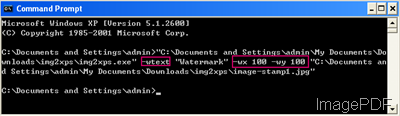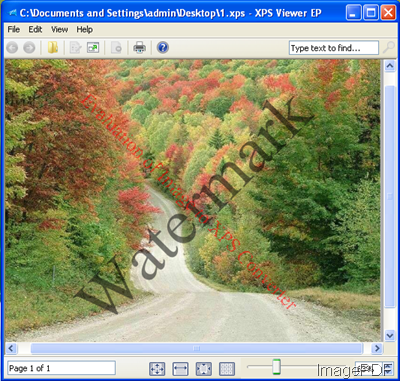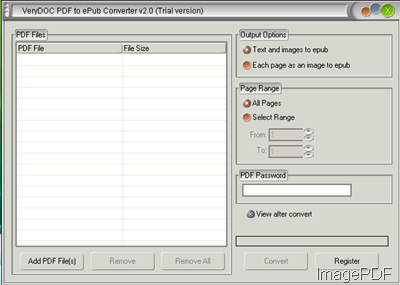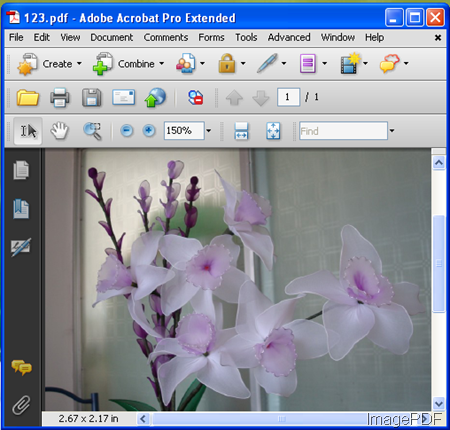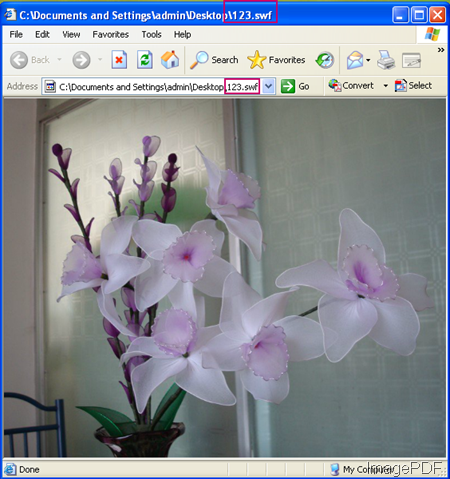How to extract content in image file?
In ImagePDF knowledge base, we have software Image to PDF OCR Converter which can be used to convert image file to searchable PDF file. As it is known to all that all the image files do not allow you to do copy&paste. If we can convert image to searchable PDF file, we can do copy&paste on the PDF file. In the following part, I will show you how to convert image to searchable PDF file.
Image to searchable PDF file
- Download Image To PDF OCR Converter.
- This software is command line software, so you need to call it from MS Dos Windows. After downloading, please unzip it then run the conversion following the examples in the readme.txt.
- I will take a random image file for example to show you the conversion effect.
- The following snapshot is from MS Dos Windows when converting image to searchable PDF file.
Fig. 1. the process for converting image to PDF
- From the following snapshot, we can check the conversion effect.

Fig. 2.input image file and output PDF
The above method can be considered as one way for extracting content from an image file. But some friends claim that “If you have software which allows me to convert image file to word file, that would be perfect.” In ImagePDF website, we do not have such software, but in order to fulfill this task, we searched and tested some software and get a agreement that VeryPDF Scan to Word OCR Converter is good.
For one thing, it is the GUI version which is extremely easy to use and it nearly supports all the image formats and PDF file format. For another thing, it is high in the degree of accuracy. Compared with other OCR product, it is cheap in the price. And it allows you to use hundreds of times totally free.After download VeryPDF Scan to Word OCR Converter , simply install it till there is an icon on the desktop. The following snapshot it from this software interface.

Fig. 3. software interface of Scan to Word OCR Converter
- Simply add PDF files by dragging or clicking the button Add Files.
- According to the PDF content to choose corresponding OCR language.
- Choose page range and output format.
- Click the button Convert to run the conversion.
By this way, you can also extract the fonts in the image file and show them in the word file. You can compare the two ways then choose the better one for you. If you have any question about the ImagePDF software, please leave us a comment here. If you have any question about Scan to Word Converter, please consult VeryPDF software company.