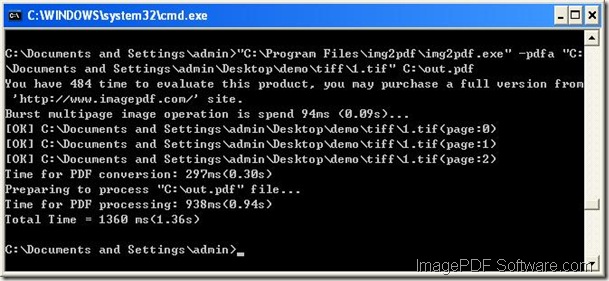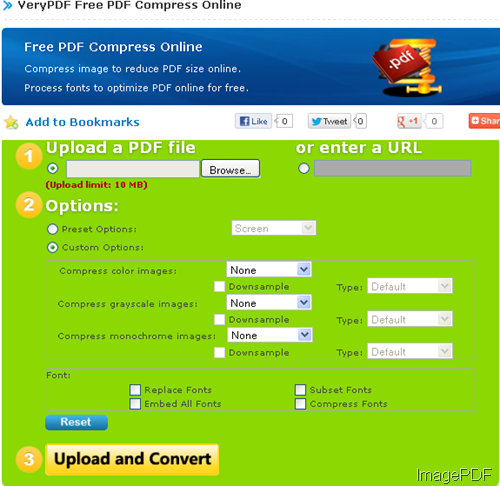How to convert image to searchable PDF?
The command line application ImagePDF Image to PDF OCR Converter allows to convert image to searchable PDF document with high quality and efficiency with OCR technology. In the homepage of ImagePDF Image to PDF OCR Converter, there are more information about it for you to learn.
Via clicking the button below, you are able to free download ImagePDF Image to PDF OCR Converter to your computer and then extract it to the location of disk. In the unzipped package, there is an executable file named as img2pdfocr.exe which is the called program of the conversion from image file to searchable PDF.
If you don’t know how to use this application, please open the .txt document in the package to see its usage and options. Or you can open MS-DOS interface and input the path of img2pdfocr.exe, then hit Enter button on the keyboard to see its usage.
The detailed steps will be illustrated in the following contents:
1. Please open MS-DOS interface.
2. Input the command line in MS-DOS interface by referring to the command line template shown below:
img2pdf [options] <Image-file> [<PDF-file>]
3. Run the command line by hitting Enter button on the keyboard.
If you don’t understand the command line usage, please see the examples below. For example, you want to convert BMP, JPG, TIFF, etc. image format to searchable PDF document.
img2pdfocr.exe –ocr C:\input.bmp C:\output.pdf
img2pdfocr.exe –ocr –width 1024 –height 768 C:\A.jpg C:\B.pdf
img2pdfocr.exe –ocr –rotate 90 –view C:\aa.tif C:\bb.pdf
The first example is for converting BMP to searchable PDF document without setting any parameters.
The second example is for converting JPG to searchable PDF document and set PDF width and height as specified value.
The last example is for converting TIF to searchable PDF document and rotate the created PDF document by 90 degree and automatically view the created PDF document after the conversion.
If you want to know more functions or features about this command line application, you are might as well free download ImagePDF Image to PDF OCR Converter to experience it.