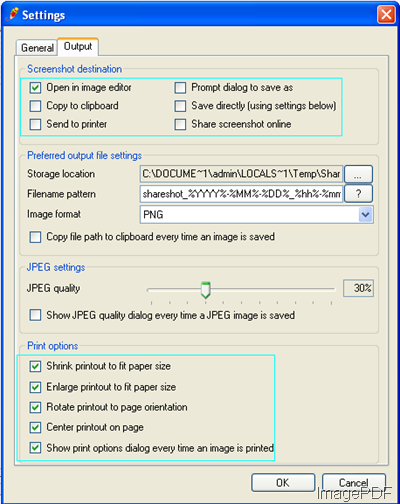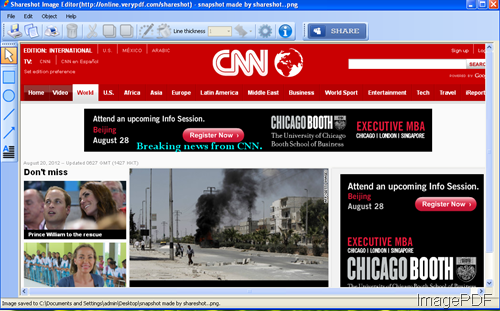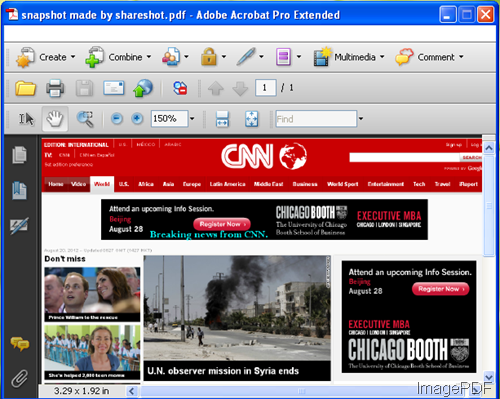How to convert image to PDF and annotate PDF free?
In this article, I will show you how to convert image to PDF file and add annotation for PDF files totally free. If you have Adobe Acrobat installed, you can do the conversion from image file to PDF on board with the annotation process. However, Adobe Acrobat is very expensive, if you do not use it daily, owning one copy will be a little waste. Here I will show you a way at lowest cost, hoping it can deliver you a high quality service.
First, download ImagePDF Image to PDF Converter to your PC. This software is command line version, please unzip it and check the elements in the software package.
Secondly, open MS Dos Windows and call img2pdf.exe in it. Check its usage in the readme.text and follow example in it.
- “Question here, could you please tell me how many image formats does this software support?”
- --Support TIF, TIFF, JPG, JPEG, PNG, GIF, PCD, PSD, TGA, BMP, DCX, PIC, EMF, WMF, etc. image formats
Example:img2pdf.exe C:\*.tif C:\*.pdf
This software support wild characters when do batch conversion, which means that by this commands all the tif file in some folder can be converted to PDF file in one batch.
- “Question again, may I add watermarks for the output PDF file?”
- Yes, by this software you can add various watermarks. You can control watermark types, colors, position and others.
Example: img2pdf.exe -wtext "ImagePDF" -wf "Arial" -walign 3 -wh 20 -wbox "0,770,612,792" "C:\in.tif" C:\out.pdf
-wbox <string> : a rectangle to output formatted text, it is only useful for "-walign" option, eg:
-wbox "0,0,595,842"
-wbox "0,0,612,792"
-walign <int> : set text align
Let us check the watermark effect from the following snapshot of output PDF file.

Fig 1 Output PDF file from Image and add watermarks.
Up to here, the conversion from image to PDF has been finished. Now let us check how to add annotations for it. Have you heard of VeryPDF Online Tools? The free annotation tool is on its website. If not, please visit its homepage first, here is the link for you, http://online.verypdf.com/annotator.
When visit its website, you will find the usage of this online annotations tool is so easy. All you need to do is uploading PDF file then you can add annotations freely. During the using ImagePDF software, if you meet any malfunctions, please leave us comment then we will reply you at the first time.