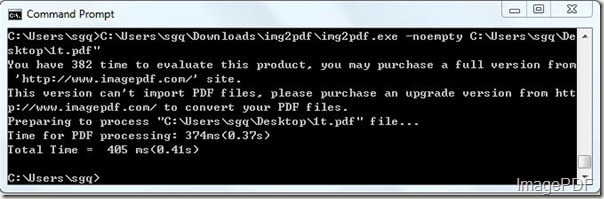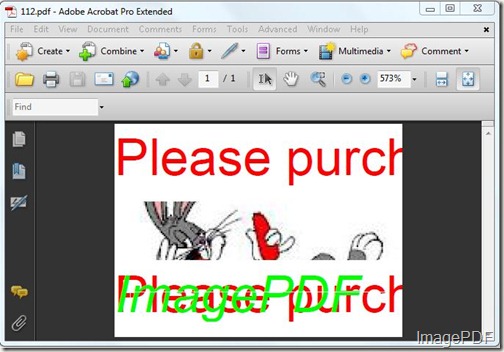Awesome Screenshot – Capture, Annotate and Share
In this article, I will show you a totally free software for making perfect screenshot. This software can help you explain the matter you meet during using our software to us, then we can solve the matter as soon as possible for you. This software can supply a gap for words. Sometimes words explanations are pallid to show the problem correctly and clearly. Promise more, not to be, that is just a lie. Now let us check what this software really can do for you guys.
- Capture Screenshot
- Free downloading shareshot to your PC, here is the link for you to share.
- Follow installation instructions till there is a icon on the desktop.
- Double click it then it will show itself on the left corner of the screen.
- Set setting options in the menu tab.The following snapshot can help you know more options about it.
5.In this setting, you can also set the hotkey according to your habit. If you would like to use the default hotkey, just press Print on the keyboard then you can capture screenshot.
Annotate Screenshot
1.Before process this step, you need to choose Open in the image editor in the last step.
2.When you finish capturing, the screenshot will be shown in the image editor like the following snapshot.
3.In the image editor, you can add some pictures or circles for the screenshot. Add some explanations for the image. Then you can choose to save the edited image locally or share it online directly.
4.If you need to share it online, just simply click Share then the edited image will be uploaded automatically.
Share screenshot
Once you click Share, there will be link produced. By this link, the screenshot can be opened at any place no matter On Mac,Linux or on Smartphone. Feel more from following snapshot http://online.verypdf.com/shareshot?img=2012073013436264574949372160.jpg .