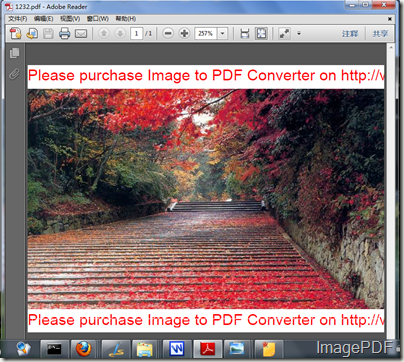Convert image to PDF and add create date?
Is it easy to convert image to PDF and add create date to the generated PDF file? the answer is absolutely yes! With Image to PDF Converter, users can convert image to PDF files and add create date easily and quickly. Image to PDF Converter is a useful software which is designed to help users to convert image file into PDF files and set the PDF files according to their needs. More information about this software please go there!
Here we will mainly introduce the steps on how to convert image to PDF and add create date.
- First click here to free download the software to your PC and you will get a zip file which you need to decompress this zip file. In the folder you will find the application img2pdf.exe.
- As this software is a command line product and MS-DOS oriented application, therefore, we should first input the application into the MS-DOS interface. Just click the Start-Run and the input cmd into the Open combo box, click the OK button.
- Input the command line according to the usage of command lines and then press the Enter button.The command line listed below is the one needed to create date to the generated PDF file.
C:\Users\sgq\Downloads\img2pdf\img2pdf.exe –credate “20070116230629-08'00‘” C:\Users\sgq\Desktop\122.tif C:\Users\sgq\Desktop\111.pdf
- In this command line, ”C:\Users\sgq\Downloads\img2pdf\img2pdf.exe “ refers to the path of the application img2pdf.exe; ”C:\Users\sgq\Desktop\122.tif “ refers to the path of the image file; ”C:\Users\sgq\Desktop\111.pdf“ refers to the path of generated PDF file. ”–credate “20070116230629-08'00‘” means that users set the create date as 20070116230629-08'00‘. Look at Figure 1, it is the whole converting process of this command line.
Figure1
Image to PDF Converter is a very useful software with which users can convert image to PDF file and edit the creat date of the generated PDF file. If you want to experience this software, just download the free trial version, if you are satisfied with this software, please click here to buy the official version.