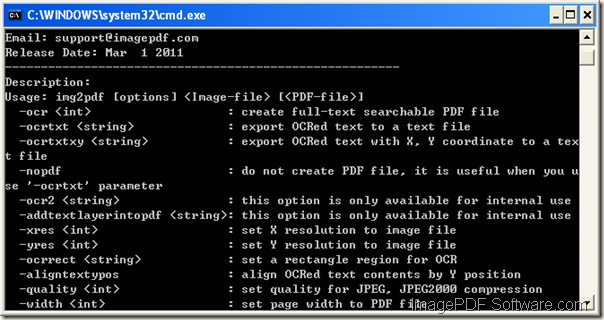How to convert image to searchable PDF and edit PDF information?
The application ImagePDF Image to PDF OCR Converter is specially designed for converting different types of image to searchable PDF document. This application also able to realize multiple kinds of functions like editing PDF properties.
It is able to free download ImagePDF Image to PDF OCR Converter and then unzip the ZIP file to some location of the computer disk. In the unzipped package, there is a .txt document titled as readme.txt which describes the usage and options of Image to PDF OCR Converter. Same in this package, the executable file img2pdfocr.exe is the called program of this command line application.
In order to edit PDF information such as PDF title, producer, creator, keywords, subject, etc., when converting image file to searchable PDF document, please use the options –producer, –creator, –subject, –title, –author, –keywords, etc.
The command line usage of Image to PDF OCR Converter is like the below one:
img2pdfocr [options] <Image-file> [<PDF-file>]
There are some command line examples below used to explain the template above:
-
img2pdfocr –ocr –producer “ImagePDF” –author “Nancy” C:\input-file.jpg C:\output-file.pdf
-
img2pdfocr –ocr –keywords “Image to PDF OCR Converter” –title “article” C:\file-in.bmp C:\file-out.pdf
You can see in these two command lines, there are two same options –ocr which is used to convert image file to searchable PDF document with OCR technology. In addition, the options
-
-producer is to describe PDF producer.
-
-author is to describe PDF author.
-
-keywords is to describe PDF keywords.
-
-title is to describe PDF title.
and so on.
At last, when you finish in typing the command line, please hit Enter button to run the conversion. The conversion will be accomplished in several seconds and you are able to open the created searchable PDF document in specified location.
Are you interested in ImagePDF Image to PDF OCR Converter? If so,
please visit the homepage: ImagePDF Image to PDF OCR Converter.
please free download ImagePDF Image to PDF OCR Converter.