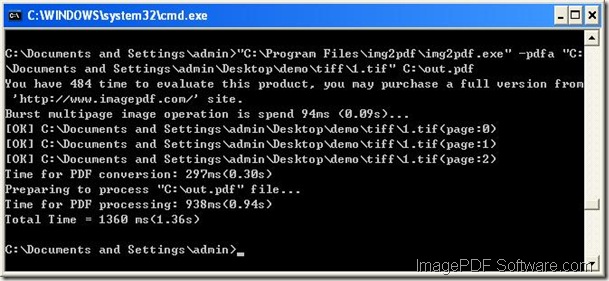How to convert image to searchable text?
The application ImagePDF Image to PDF OCR Converter supports to convert image to searchable text document with easy operations. Only some easy commands can help you accomplish this conversion.
Image To PDF OCR Converter is a Windows Application which can directly convert image files (TIF, JPG, GIF, PNG, BMP, PSD, WMF, EMF, PDF, PCX, PIC, etc.) to PDF files.
In order to use ImagePDF Image to PDF OCR Converter, you can click the following button to download the free trail version to your computer and then unzip it.
In the unzipped file package, there is a TXT document titled as readme.txt which is user guide to this command line application. There are the command line template and options in this document to show you how to use Image to PDF OCR Converter.
The command line template is like the following one:
img2pdfocr [options] <Image-file> [<PDF-file>]
For converting image file to searchable text document, the options that you need to use are –ocrtext and –nopdf.
After opening MS-DOS interface, please write the command line like the following example shows:
img2pdfocr –ocrtext –nopdf C:\input.bmp C:\output.txt
The options that you can use in the conversion from image file to searchable text are:
-ocrtxt <string> : export OCRed text to a text file
-ocrtxtxy <string> : export OCRed text with X, Y coordinate to a text file
-nopdf : do not create PDF file, it is useful when you use '-ocrtxt' parameter
Visit the homepage of ImagePDF Image to PDF OCR Converter, you will get more useful details about this application.