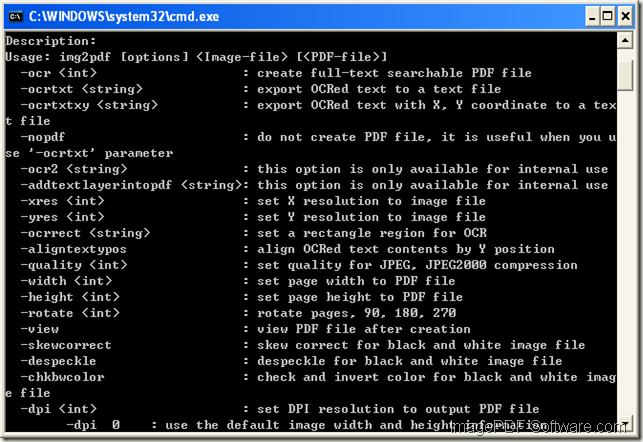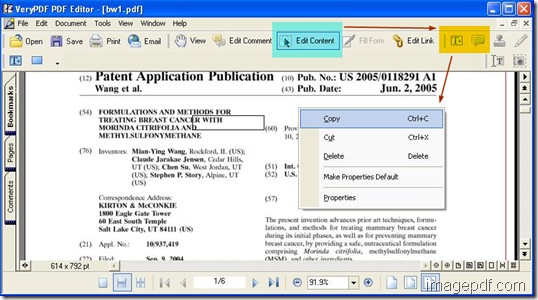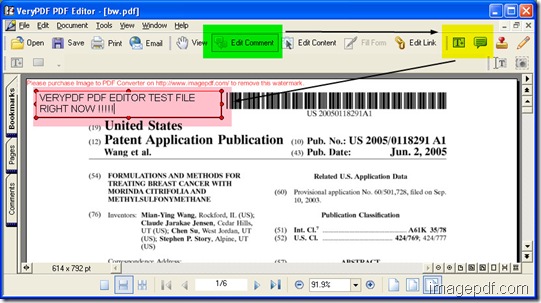Mac PDF to Image Converter: Convert PDF to BMP on Mac OS X
Still plagued by the problem of converting pdf to bmp on Mac OS X? Do not worry! With this article, your plague will disappear!
 Both PDF documents and BMP images are widely used in our daily life, but they are used for different purposes. PDF (Portable Document File) is a commonly used file for sharing on the internet. BMP (Bitmap) is a standard uncompressed image made up of a grid of pixels of alternating colors, which can be used in word processing, presentation, and desktop publishing software while PDF file can’t and usually you have to use a PDF reader to open it if you want to vie it. So it’s not surprising that you may often need to convert PDF files to BMP images.
Both PDF documents and BMP images are widely used in our daily life, but they are used for different purposes. PDF (Portable Document File) is a commonly used file for sharing on the internet. BMP (Bitmap) is a standard uncompressed image made up of a grid of pixels of alternating colors, which can be used in word processing, presentation, and desktop publishing software while PDF file can’t and usually you have to use a PDF reader to open it if you want to vie it. So it’s not surprising that you may often need to convert PDF files to BMP images.
To make BMP images from PDF on Mac OS X, the tools we need include:
* PDF files
* PDF to Image Converter for Mac –a quick, simple and user-friendly PDF to image tool that specifically designed for Mac users to batch convert PDF files to BMP images and other popular image formats such as JPG, PNG, GIF, TIF, TGA and PPM with perfect output quality and amazing conversion speed.
Now download and install PDF to Image Converter for Mac to begin the conversion!
Guide: 3 steps to convert PDF to BMP image
- Step1:Add PDF documents—Click Add to add your PDF files.
- Step2: Settings—Choose or customize the resolution in DPI for the output BMP image in “Resolution” spin box. Choose color depth for BMP image from “Color Depth” spin box. Check “Invert Color” to invert color for BMP image.Check “Antialias Text” or “Antialias Vector” to make PDF smoother.
- Step3:Specify output folder and convert—Choose a destination folder for the BMP image, and then click Convert to start converting pdf to bmp. Check “Show output folder when conversion is finished” to preview the effects.
With this cool Mac PDF to image converter, no matter you are novice or veteran, its intuitive and user-friendly interface makes converting pdf to bmp on Mac OS X as easy as ABC. You can easily and freely view PDF eBooks in pictures on Mac without PDF reader.
Free trial is available! Do not hesitate now! Download PDF to Image Converter for Mac and experience more by yourself!
To know more about it, please feel free to leave your comments below or write to support@imagepdf.com, we will reply you at first time!