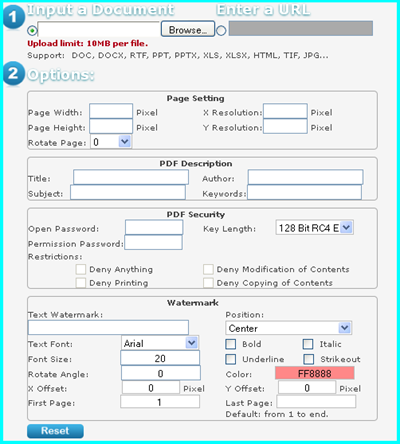New finding-Free Advanced PDF Converter Online
There are many software which can convert image to PDF in the market but they are shareware. Some friends ask that do you know where can I find some totally freeware which also allows me to convert image to PDF. After searching, I find a webpage where you can convert image file to PDF totally free. In order to help more who have the same request as me, I put its link of free image to PDF website here.
First let us check this website from its snapshot. By this webpage, you can convert Office file and image file both locally and online. Image to PDF is just a slice of its function. Here you can also set page options, PDF meta data , watermark and protect PDF file by two kinds of password from two levels. If you do not need to do conversion from image file to PDF file, this webpage will be enough for you.
You may wonder that this free webpage is good? Or maybe it is a trap to tempt you to spend more money. I have tested it and promise that this webpage is really good and totally free. However, there are some limitations of this webpage. For one thing, it only can convert one file per conversion.For other thing, it can not handle image file with big size. But if you do small file conversion, this webpage is enough and perfect. You can have a free trial then you can feel more than I show you here.
Compared our software on ImagePDF website, it is money-saving but as to function it is not so professional. When you need to convert a mount of image file to PDF, I still feel that software Image to PDF Converter is good. If use this software, there is no limit of adding file, you can do batch conversion as many as you need. And there are many usefully parameters which were developed pertaining to image conversion, like
-skewcorrect : skew correct for black and white image file
-despeckle : despeckle for black and white image file
-chkbwcolor : check and invert color for black and white image file
If your scan image file has a little skew or has some ink spots, by this software during the conversion, this converter will correct for you automatically.
Each has its own merits, you can choose to use according to your need. During the using, if you have any question, you can search in the ImagePDF knowledge base or leave a comment here, we will reply you at the first time.