How to Create PDFA Files from Word, Excel, and Scanned Documents for Legal Archiving
How to Create PDF/A Files from Word, Excel, and Scanned Documents for Legal Archiving
Meta Description:
Tired of messy digital archives? Learn how to convert Word, Excel, and scans into PDF/A for long-term legal compliance using VeryPDF's developer tools.
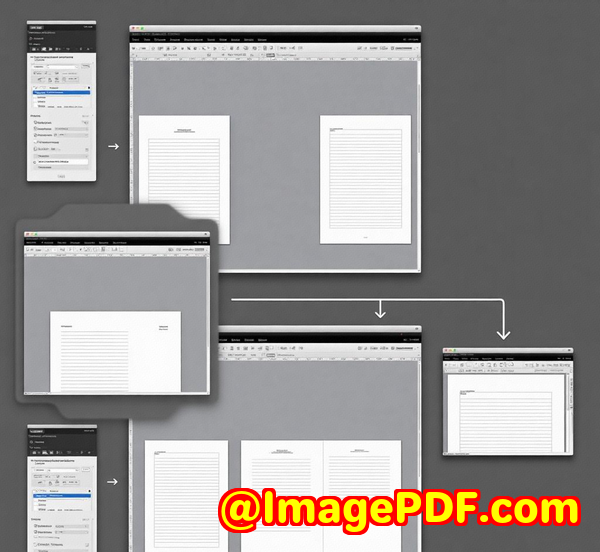
Every law firm has that one cabinet
The one overflowing with manila folders, mismatched contract printouts, and invoices from clients you haven't heard from in five years. Ours had two.
I remember when our firm went "digital." It meant uploading thousands of mixed-format filesWord docs, Excel spreadsheets, scans of handwritten contractsinto a shared drive and calling it a day.
Fast forward to our first real audit. We were asked to provide a complete, tamper-proof trail for three cases from over a decade ago. Most of the files couldn't be opened, or worselooked completely different on newer systems.
That's when I realised we weren't archiving. We were hoarding.
And that's when I discovered VeryPDF PDF Solutions for Developersspecifically its PDF/A conversion tools, built for long-term, compliant document preservation.
Why Legal Teams (Like Ours) Can't Afford Sloppy Archives
Look, legal document management isn't just about saving files. It's about:
-
Long-term readability
-
Format integrity
-
Metadata preservation
-
Compliance with ISO standards (especially PDF/A)
But converting every incoming Word file, Excel report, or scanned evidence into properly structured, searchable PDF/A files? That used to take hours. Or days.
Now? It's baked into our backend with VeryPDF's SDK.
How I Found VeryPDFand Why It Was a Game Changer
We started with a simple goal: automate PDF/A conversion for every incoming file.
I'd tested a few open-source tools and some big-name cloud services, but none of them nailed all the things we needed:
-
True PDF/A compliance (PDF/A-1, A-2, A-3 support)
-
OCR for scans (most tools choked on handwriting or low-res scans)
-
Preservation of metadata (some stripped author names or dates)
-
Batch processing (we were dealing with thousands of files weekly)
-
Integration with our in-house document management system
VeryPDF PDF Solutions for Developers hit every checkboxand then some.
What Makes VeryPDF's PDF/A Toolset Stand Out
Here's how we use it on the daily and why I wouldn't go back.
1. Reliable PDF/A Conversion That Just Works
The SDK handles conversion for:
-
Word, Excel, and PowerPoint documents
-
Scanned images (JPEG, PNG, TIFF)
-
Existing PDFs that need to be PDF/A-compliant
You get support for all the right conformance levels: PDF/A-1, A-2, and A-3, including levels A, B, and U.
Example:
We processed a batch of 5,000 legacy Word contracts. With a single script, they were converted to PDF/A-2b, embedded with validation metadata, and dumped into our archive in under an hour.
No manual review. No rework. Done.
2. Built-in OCR That Turns Garbage Into Gold
Legal often means scanned pages, handwritten notes, and legacy docs with poor contrast.
VeryPDF's built-in OCR engine saved us.
-
It recognises text in scanned files
-
Converts them into fully searchable PDFs
-
Supports multilingual documents (which we needed for international clients)
Quick story:
We had a scanned lease agreement from 1999barely legible. OCR picked it up, extracted the key parties, dates, and clauses. We indexed it by tenant name. We found it instantly later when a dispute came up.
Game-changer.
3. Metadata Management Done Right
I've lost count of the tools that completely nuke metadata during conversion.
With VeryPDF, we're able to:
-
Preserve original author, title, subject, and keywords
-
Embed custom metadata (like case number or document type)
-
Retain the creation and modification dates
We even set it up so that converted files automatically inherit folder-level metadata from our case management system.
4. Batch Processing That Actually Saves Time
We automated our document intake process using the SDK.
-
Drag files into a monitored folder
-
Conversion kicks off instantly
-
Converted PDF/As get stored in the correct subfolder with updated filenames
Last week's stats:
3,267 documents
2 hours of batch processing
100% compliance
0 manual steps
That's efficiency.
Who This Is For
This isn't just for law firms.
If you're in finance, healthcare, insurance, government, or enterprise IT, and you're stuck managing mountains of documentsyou need PDF/A conversion.
If your files are:
-
In mixed formats (Word, Excel, scans)
-
Subject to audits or legal compliance
-
Part of long-term records that must be accessible decades from now
Then you're already overdue for a tool like this.
Bonus Features Worth Noting
These aren't directly about PDF/A, but they've saved our bacon more than once.
-
Compression: Files sizes are tiny. No more bloated scans eating up storage.
-
Digital Signatures: We've layered e-signatures onto already-signed PDF/As for multi-party approvals.
-
Merge & Split: Perfect for court bundles or compiling evidence.
-
Stamping & Bookmarks: Ideal for adding disclaimers, logos, and improving navigation.
My Final Verdict
This tool solved more problems than I initially expected.
From automated PDF/A conversion, to OCR-ing old case files, to keeping our digital archive compliant and searchableVeryPDF PDF Solutions for Developers took our legal document management from chaos to control.
I'd highly recommend it to anyone drowning in mixed-format files and legal storage nightmares.
Click here to try it out for yourself
Custom Development Services by VeryPDF.com Inc.
Need something tailored?
VeryPDF.com Inc. offers custom development across Windows, macOS, Linux, iOS, and Android environments. Whether you're building PDF workflows, OCR pipelines, or virtual printer solutions, their team supports:
-
Custom SDK builds in C/C++, .NET, Java, Python, and more
-
System-wide API hooks for file/print job interception
-
Document format handling (PDF, PCL, EPS, TIFF, etc.)
-
Cloud and local digital signing
-
Barcode generation and recognition
-
OCR, layout analysis, and document automation
-
Secure document handling, DRM, and compliance tools
Have something specific in mind? Contact their support team to scope out your custom solution.
FAQs
1. What is PDF/A and why is it important for legal teams?
PDF/A is an ISO-standardised version of PDF designed for long-term preservation. It ensures documents stay readable and consistent over timeessential for legal and audit scenarios.
2. Can VeryPDF convert Excel and PowerPoint to PDF/A?
Yes. VeryPDF's SDK supports direct conversion from Word, Excel, PowerPoint, images, and existing PDFs into PDF/A-1, A-2, and A-3 formats.
3. How does OCR work for scanned documents?
OCR (Optical Character Recognition) extracts text from scanned images, making them searchable. VeryPDF's built-in OCR engine supports multiple languages and low-quality scans.
4. Is batch processing available for large volumes?
Absolutely. VeryPDF's SDK allows automation through scripts or integration with your system to process thousands of files in one go.
5. Can I preserve or add metadata during conversion?
Yes. The tool retains original metadata and allows you to customise fields like author, keywords, and document type for better archiving.
Tags/Keywords
PDF/A conversion
legal document archiving
OCR for scanned documents
batch PDF processing
VeryPDF developer tools
document compliance PDF
automated PDF workflow
convert Word to PDF/A
Excel to PDF/A
searchable legal PDFs



