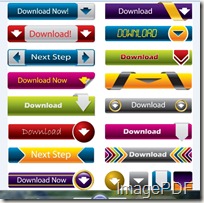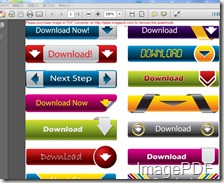Convert image to password protected PDF file
How about converting the image file into encrypted PDF file so that you can protect the image from other people? Does this very hard ? Absolutely not! With the Image to PDF Converter, user can make their converted PDF file encrypted. This article will show you how to convert image to password protected PDF file in just a few steps.
What is Image to PDF Converter?
Image to PDF Converter is a very useful and effective software which can help users convert images to PDF files. This software can support many kinds of image types and can run in mang systerms which include Win98/ME/NT/2000/XP/2003/Vista platforms (32bit and 64bit systems). This software is a Command Line product which users can manually issue commands and include them in scripts. Therefore, users can set the document tile, subject, author and so on to the PDF documents. They can also make the converted PDF file encrypted. This software can also support some other functions which are very useful. More information about this software, Please go there!
How to convert image to password protected PDF file
- Download the software to your PC and the zip file will appear, then uncompress the zip file and a image2pdf.exe will appear in the folder.
- As the Image to PDF Converter is a Command Line product and MS-DOS oriented software, therefore we should first open the MS-DOS interface. Click Start-Run and then input”cmd” into Open, then Click the button OK.
- Input the command line according to the useage of this software,then pres the Enter button. Looking at the picture below, the whole converting process is listed:
- The two pictures listed below is the image file before converting and the encrypted PDF after converting.
IF any users are in trouble with such promblems, please try Image to PDF Converter and you will experience the advangtages of this software. If you are satisfied with this software, please buy the official version!